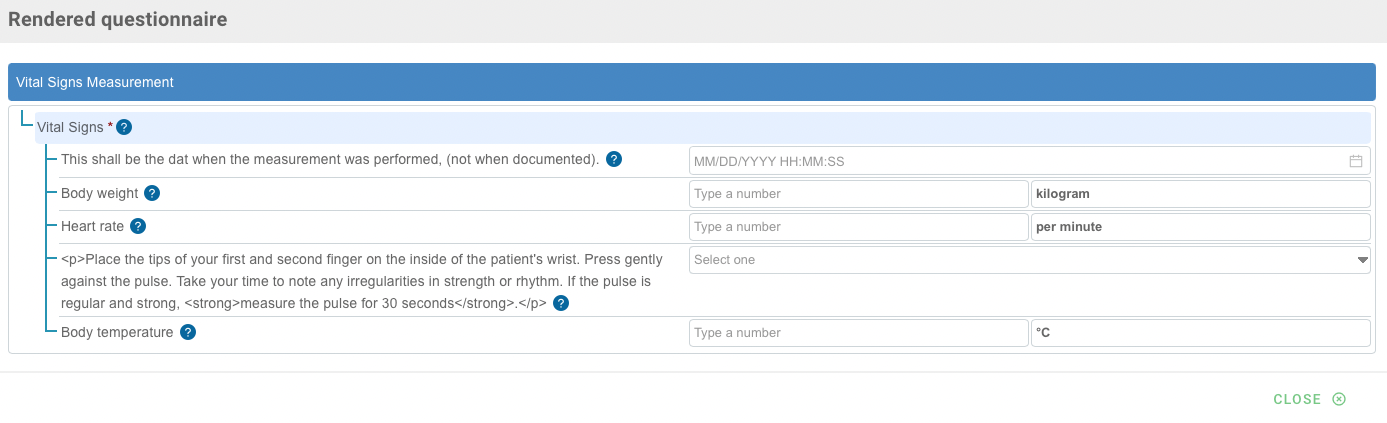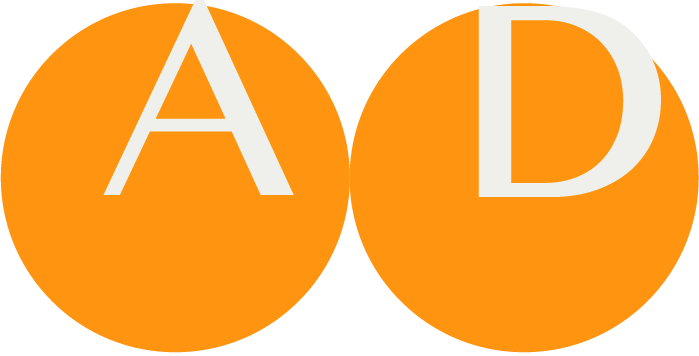Questionnaire
Tree View on Questionnaires and Responses
All Questionnaires of a Project are shown as usual in a Navigation Card to the left of the Questionnaires Panel (under Scenarios). All Questionnaires are listed alphabetically, associated Questionnaire Responses are shown as child items of the Questionnaire.
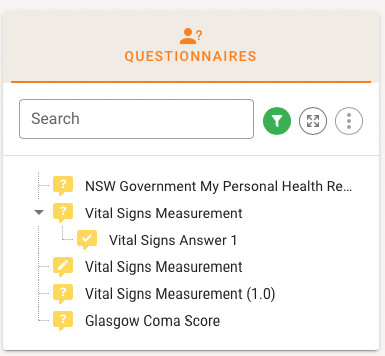
The Tree can be filtered, completely expanded or collapsed and the menu item offers to create a new Questionnaires (starting from scratch), or to Transform an already defined Project Transaction into a Questionnaire.
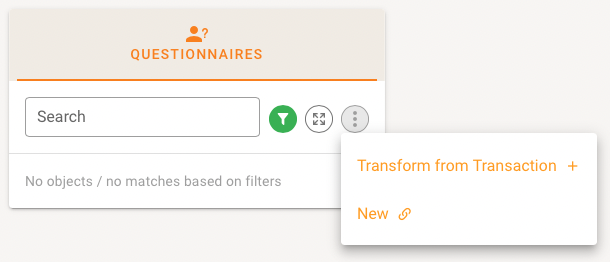
NOTE
If your project has not defined any FHIR services (see Project Overview - Services) then the following dialog invites you to defined such a FHIR service for your project.

The Details Card on the right shows the usual metadata for versionabel objects and a table reflecting the hierarchical list of the Items of the Questionnaire Definition. The list can be expanded or collapsed.
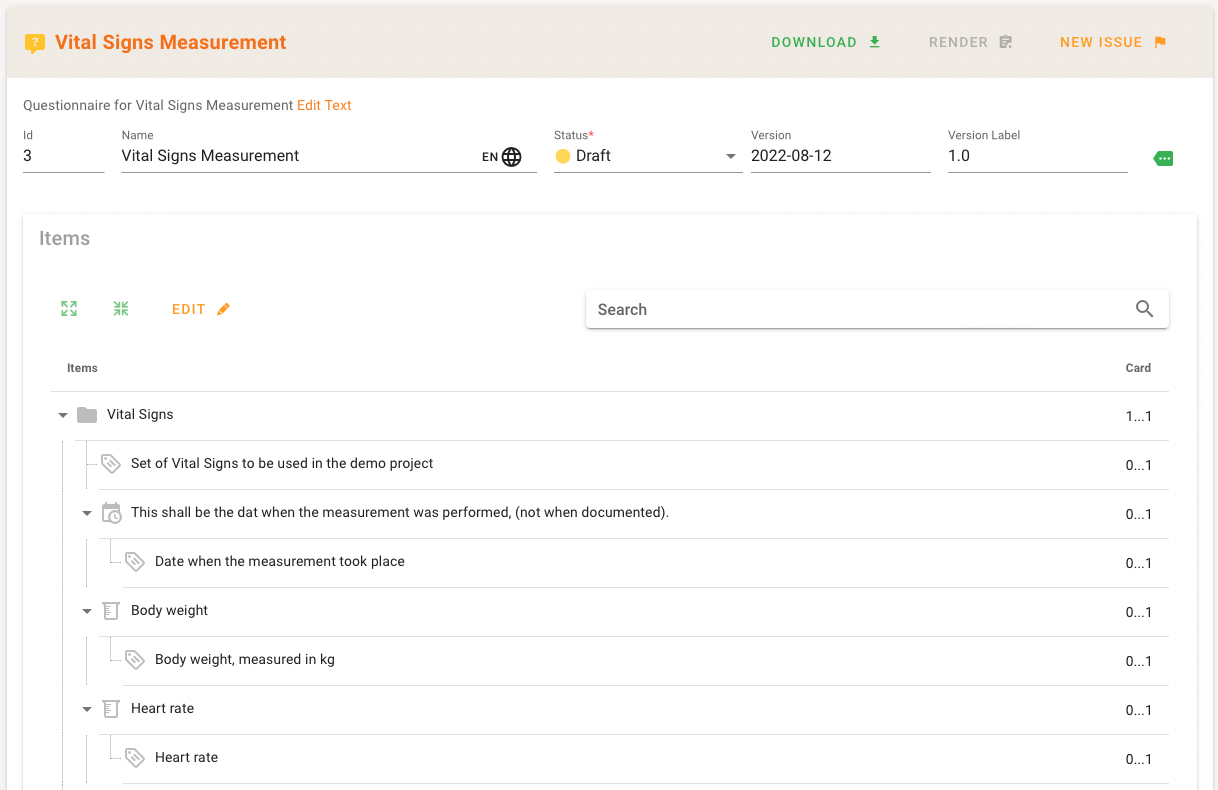
Groups are shown with a folder icon, items are arranged with an icon indicating their Questionnaire item type.
Items can be moved within the Questionnaire to change the order of items.
Questionnaire Item Types
The first level distinguished between:
| Item Type | Icon | Explanation |
|---|---|---|
| Group |  | An item with no direct answer but should have at least one child item. |
| Display |  | Text for display that will not capture an answer or have child items |
| Question | multiple | An item that defines a specific answer to be captured, and which may have child items. The answer provided in the QuestionnaireResponse should be of the defined datatype. |
A Question can express expectations of the Question Types.
| Item Type | Icon | Explanation |
|---|---|---|
| Boolean |  | Question with a yes/no answer |
| Decimal |  | Question with is a real number answer |
| Integer |  | Question with an integer answer |
| Date |  | Question with a date answer |
| Date Time |  | Question with a date and time answer |
| Time |  | Question with a time (hour:minute:second) answer independent of date |
| String |  | Question with a short (few words to short sentence) free-text entry answer |
| Text |  | Question with a long (potentially multi-paragraph) free-text entry answer |
| Url |  | Question with a URL (website, FTP site, etc.) answer |
| Choice |  | Question with a Coding drawn from a list of possible answers (specified in either the answerOption property, or via the valueset referenced in the answerValueSet property) as an answer |
| Open Choice |  | Answer is a Coding drawn from a list of possible answers (as with the choice type) or a free-text entry in a string |
| Attachment |  | Question with binary content such as an image, PDF, etc. as an answer |
| Reference |  | Question with a reference to another resource (practitioner, organization, etc.) as an answer |
| Quantity |  | Question with a combination of a numeric value and unit, potentially with a comparator (<, >, etc.) as an answer. |
Export/Download and Form Rendering
In the top bar there are three buttons offered, the usual raise-an-issue button, and especially for Questionnaires the Download and the Render button.

Clicking on the download button allows you to export the ART-DECOR Questionnaire as a FHIR Questionnaire. It opens a dialog that shows the available FHIR endpoints (version) of the Project and a format switch.
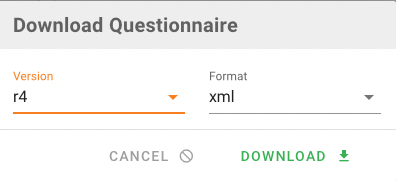
The Render button opens a new window that shows the rendered form. It uses the LHC Forms rendering machine from the Nation Library of Medicine. Later you can choose between two different rendering machines.