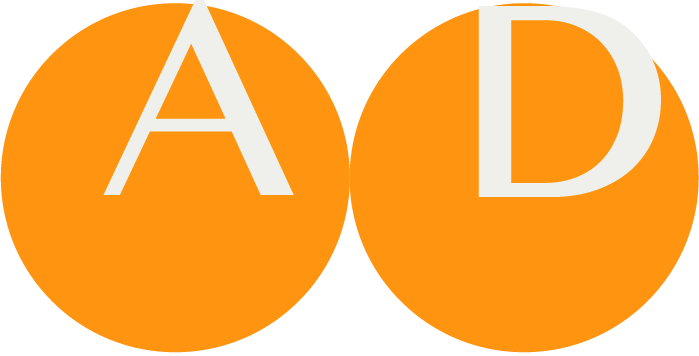Legend
ART-DECOR tries its best throughout the app to have a constistent look-and-feel and be supportive with icons and colors.
ART-DECOR® Icons
ART-DECOR® uses icons to make orientation easier.
| Icon | Stakeholders |
|---|---|
 Project | All |
 Dataset | Caregivers and medical domain experts |
 Scenarios | Caregivers and medical domain experts |
 Questionnaires and Questionnaire Response | Caregivers and medical domain experts, Vendors and Interface Specialists |
  Terminology and Identifier | Terminologists |
  Template and Profile | Analysts, Modellers and Template/Profile Creators |
 Issue and Change Management, Reporting | Project leads |
 Implementation Guide | Vendors and Interface Specialists |
 Implementation Support, e.g. schematron | Vendors and Interface Specialists |
ART-DECOR® Colors
ART-DECOR® uses colors to make orientation easier.
Button color
Buttons that just change views and do not change any data are in green.

Buttons that change data are typically in orange or even in red.
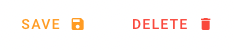
Status color
ART-DECOR uses colors thoughout the app to emphasize the status of the various artefacts. More information about the status machinery of corresponding artefacts can be found here.
Stakeholder color
We tend to color areas of the app for the differenz groups of stakeholders, along with "their" artefacts. More information about our addressed and distinct stakeholders and colors can be found here, some more background here.
Badges and Pills in this documentation
In this ART-DECOR documentation, some fetaures are used to help finding this quicker and easier.
Features in ART-DECOR Release 3 that are newly introduced with respect of ART-DECOR Release 2 functionality are marked as NEW in this documentation.
Planned features in ART-DECOR Release 3 are marked PLANNED as such.
Features in ART-DECOR Release 2 that are no longer supported or managed differently in Release 3 are marked as ABANDONED.
In Panel overwies and screenshots sometimes areas of interest are included and referenced in the text like this 1.