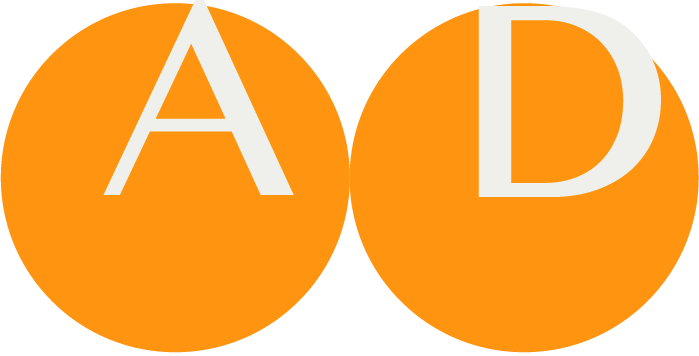Installer for eXist-db for ART-DECOR®
To perform the following instructions you need to have root ssh access to your server. Alternatively, you can use the sudo command accordingly.
NOTE
The following instructions are valid for CentOS Linux. The database runs on other Linux systems, too. The commands need to be adapted accordingly, e. g. the package management system yum (Yellowdog Updater, Modified) is not existent on all Linux variants.
Stop eXist
If a previous version of eXist is running on your system, stop that instance first.
systemctl stop exist-db.service
...or, if this works:
service exist-db stop
Place the binary eXist-db installer
We adivice to place ART-DECOR related stuff in /opt. You may choose for another location but our instructions refer to that directory.
First create the art-decor-linux directory and subdiretcories if they do not exist.
mkdir -p /opt/art-decor-linux/tooling/packages
Change directory to packages.
cd /opt/art-decor-linux/tooling/packages
You may check out the whole git repository, or you can download file by file. Choose your eXist-db version from
https://bitbucket.org/art-decor/art-decor-external-tools/src/master/art-decor-exist-db-installer
...and download the installer for linux, e.g. exist-installer-6.2.0_artdecor.jar.
Place the install script and settings file
mkdir -p /opt/art-decor-linux/tooling/scripts
cd /opt/art-decor-linux/tooling/scripts
From https://bitbucket.org/art-decor/art-decor-external-tools/src/master/art-decor-exist-db-installer/scripts/
...fetch the files
install_exist.shsettings
Make sure the script is executable, e.g. by issuing
chmod +x install_exist.sh
Java openJDK
Update / install the JAVA openJDK version.
yum update java-11-openjdk
yum install java-11-openjdk
Something similar to this output should be shown.
> java --version
openjdk 11.0.16.1 2022-08-12 LTS
OpenJDK Runtime Environment (Red_Hat-11.0.16.1.1-1.el7_9) (build 11.0.16.1+1-LTS)
OpenJDK 64-Bit Server VM (Red_Hat-11.0.16.1.1-1.el7_9) (build 11.0.16.1+1-LTS, mixed mode, sharing)
> ls /usr/lib/jvm
java-11-openjdk-11.0.16.1.1-1.el7_9.x86_64 jre jre-11 jre-11-openjdk jre-11-openjdk-11.0.16.1.1-1.el7_9.x86_64 jre-openjdk
Run the installer script
Check settings in file settings
Edit the settings file.
Example output above was: java-11-openjdk-11.0.16.1.1-1.el7_9.x86_64, thus
java_location=/usr/lib/jvm/java-11-openjdk-11.0.16.1.1-1.el7_9.x86_64/
Check memory settings and place them in settings
exist_maxmem=8192
exist_cachemem=1024
This can be changed if your server is "bigger", e.g. for an 32 G memory you may want to switch to
exist_maxmem=10240:: exist-db max mem = wrapper.java.maxmemoryexist_cachemem=1280:: exist-db cache
Hints for further tuning in /etc/conf.xml of the eXist-db directory when eXist is installed
- 2560 : conf.xml: db-connection cacheSize = 1/3 of exist-db max mem
- 1280 : conf.xml: db-connection collectionCache = 1/6 of exist-db max mem
Also look at http://exist-db.org/exist/apps/doc/tuning.xml?field=all&id=D3.7 for the JAVA_OPTS.
Check whether the installer location is correct. It could be just the folder packages (as assumed above) or a folder with a version, e.g. 6.2.0.
# location where tooling is located
installer_location=../packages
Run the installer
Choose your db admin password ({ENTERYOURPASSHERE} is the placeholder here)
./install_exist.sh -p /usr/local/exist_atp --password {ENTERYOURPASSHERE}
Clean the password from the history
history | grep password
history -d <number>
Backup of raw install (without ART-DECOR)
Create a backup of an empty exist-db
mkdir -p /opt/art-decor-linux/tooling/backups
cd /opt/art-decor-linux/tooling/backups
If you have older eXist-db versions installed under /usr/local/ that you do not wish to backup, move them first.
Backup your fresh installation.
VERSIONSHORT=6.0.1
tar zcvf exist_without_artdecor_${VERSIONSHORT}_$(date '+%Y%m%d%H%M').tgz /usr/local/exist_atp_*
Please check whether the path to the installation (/usr/local/exist_atp_* in the example above) is correct.
Check and start exist_db
Maybe you have to reload your systemctl daemon first
systemctl daemon-reload
The check and start eXist-db
systemctl status eXist-db.service
systemctl start eXist-db.service
And maybe check again whether the service is running.
systemctl status eXist-db.service
● eXist-db.service - eXist-db 6.2.0 Server
Loaded: loaded (/etc/systemd/system/eXist-db.service; enabled; vendor preset: disabled)
Active: active (running) since Mon 2022-07-04 11:08:52 CEST; 4s ago
Main PID: 1288412 (java)
Tasks: 90 (limit: 822516)
Memory: 469.7M
CGroup: /system.slice/eXist-db.service
└─1288412 /usr/bin/java -Xmx8g -Dorg.exist.db-connection.cacheSize=2700M -Xms128m -Dfile.encoding=UTF-8 -Dlog4j.configurationFile=/usr/local/exist_atp/etc/log4j2.xml -Dexist.home=/usr/local/exist_>
Jul 04 11:08:55 art-decor-open-tools.net startup.sh[1288412]: 04 Jul 2022 11:08:55,828 [main] INFO (JettyStart.java [run]:287) - -----------------------------------------------------
Jul 04 11:08:55 art-decor-open-tools.net startup.sh[1288412]: 04 Jul 2022 11:08:55,828 [main] INFO (JettyStart.java [run]:288) - Server has started, listening on:
Jul 04 11:08:55 art-decor-open-tools.net startup.sh[1288412]: 04 Jul 2022 11:08:55,828 [main] INFO (JettyStart.java [run]:290) - http://62.138.179.44:8877/
Jul 04 11:08:55 art-decor-open-tools.net startup.sh[1288412]: 04 Jul 2022 11:08:55,829 [main] INFO (JettyStart.java [run]:290) - https://62.138.179.44:8477/
Jul 04 11:08:55 art-decor-open-tools.net startup.sh[1288412]: 04 Jul 2022 11:08:55,829 [main] INFO (JettyStart.java [run]:293) - Configured contexts:
Jul 04 11:08:55 art-decor-open-tools.net startup.sh[1288412]: 04 Jul 2022 11:08:55,829 [main] INFO (JettyStart.java [run]:299) - /exist (eXist XML Database)
Jul 04 11:08:55 art-decor-open-tools.net startup.sh[1288412]: 04 Jul 2022 11:08:55,831 [main] INFO (JettyStart.java [run]:315) - /exist/iprange (IPrange filter)
Jul 04 11:08:55 art-decor-open-tools.net startup.sh[1288412]: 04 Jul 2022 11:08:55,831 [main] INFO (JettyStart.java [run]:299) - / (eXist-db portal)
Jul 04 11:08:55 art-decor-open-tools.net startup.sh[1288412]: 04 Jul 2022 11:08:55,832 [main] INFO (JettyStart.java [run]:315) - /iprange (IPrange filter)
Jul 04 11:08:55 art-decor-open-tools.net startup.sh[1288412]: 04 Jul 2022 11:08:55,832 [main] INFO (JettyStart.java [run]:323) - -----------------------------------------------------
The service file is /etc/systemd/system/eXist-db.service.
Further Installations
To continue with the further installation use the eXist Package Manager.
NOTE
If you have a browser available on the system where the installation just took place, simply contact localhost:8877.
If the installation was done on a distant server, you probably need to etstablish a SSH tunnel, that tunnels a port on your local machine to the localhost:8877 address and port on the distant server. An example
ssh -c {cipher} -f {user}@{distant-server-address} -L {local-port}:127.0.0.1:8877 -N
Please find more information here.
You might also need to trim your firewall configuration to allow access.
After logging in as the admin, you select the eXist Package Manager that shows up as follows.
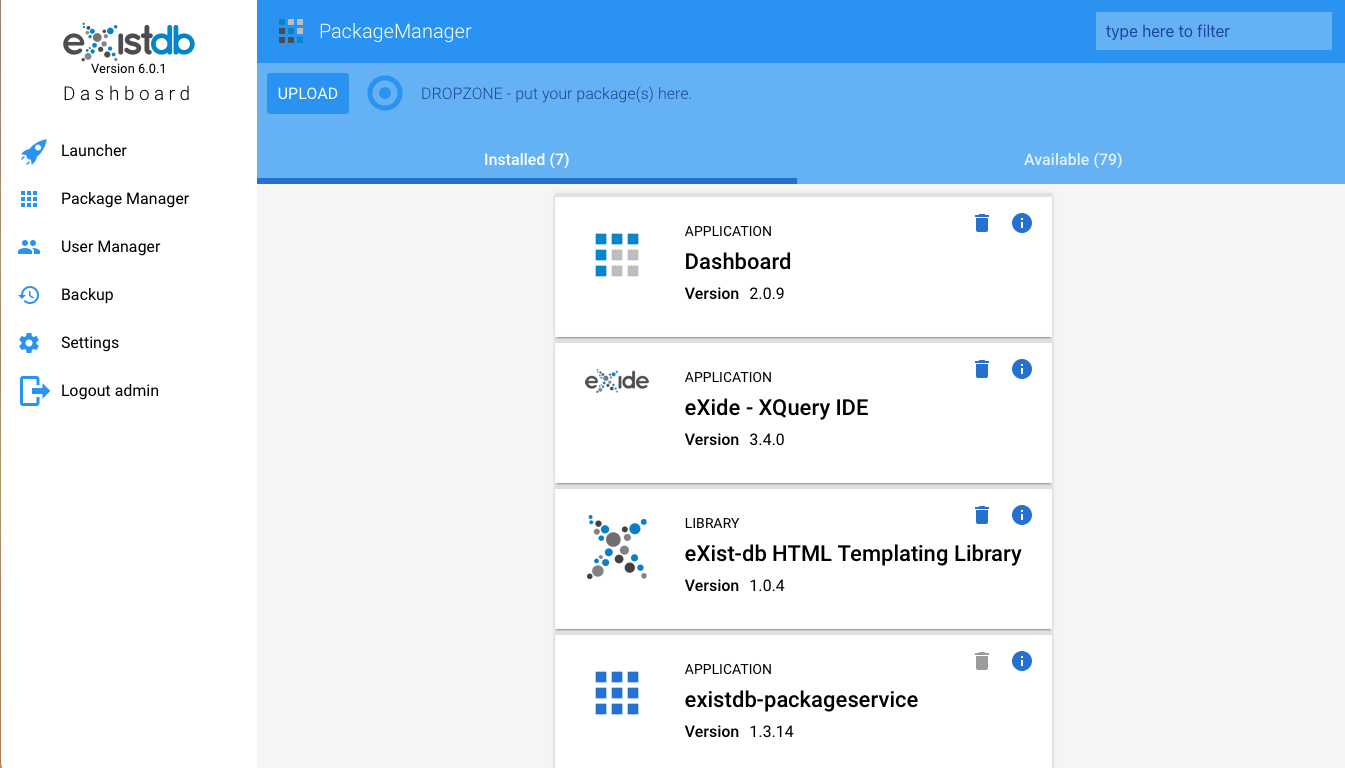
PREREQUISITES
This step depends on what repository branch you want to follow. There is a stable and a development path.
- To use the stable ART-DECOR Release 3 backend use
https://repository.art-decor.org/stable3, - to use the development ART-DECOR Release 3 backend use
https://repository.art-decor.org/development3.
Unless you are interested in getting and using the most recent develeopment code we recommend to use the stable (master) branch.
Update eXist Apps
Update eXist Apps, e.g. exide etc. from the default repository, specified by default in the file /db/apps/packageservice/configuration.xml. For eXist this is
http://exist-db.org/exist/apps/public-repo
...thus in the config file
<repository active="true" default="true">http://exist-db.org/exist/apps/public-repo</repository>
You must install from eXist:
- JWT - Create, read and verify JSON Web Tokens (JWT) in exist-db
- roaster - OpenAPI Router
Please check also if the
- Shared Resources: jquery, dojo, ace, templating, utilities
... package is listed and install it, if it is missing.
Install ART-DECOR backend packages
To install the ART-DECOR backend, change the repository in file /db/apps/packageservice/configuration.xml to any of the above mentioned paths, depending on stable or development.
| ART-DECOR Release 3 backend branch | URL to use |
|---|---|
| Stable | https://repository.art-decor.org/stable3 |
| Development | https://repository.art-decor.org/development3 |
Change the repository element to what you desire, e.g. for the stable branch use
<repository active="true" default="true">https://repository.art-decor.org/stable3</repository>
...and comment out the eXist repository, so that there is only one active repository.
Then install the following packages from the repository in exactly this sequence:
- DECOR core files
- ADA - ART DECOR Applications
- Advanced Requirement Tooling
- ART-DECOR API
- ART-DECOR System Services
- DECOR example files
If you are going to use Terminology Packages install at least
- Terminology Applications
... and desired Terminology Data packages, their names start with Terminology Data –.
If problems occur at startup regarding a missing EXPath Cryptographic library, please upload / install
- eXist-db EXPath Cryptographic library that can best be optained here.
Optional are (for later):
- DECOR services
- FHIR 4.0.1 (R4) Server (takes a while)
- OID Registry - HL7 International (takes a while)
- Temple (ART-DECOR XML Editor)
Setting up the eXist scheduler
There are a couple of scheduled jobs that are required and some that you might consider to add to your installation. To this topic we dedicated a seperate documentation that we strongly recommend to follow, install the required scheduled jobs and check whether you need the recommended ones.
Initial Backup of the full installation
Stop the service
systemctl stop eXist-db.service
...and then backup the new full installation with the ART-DECOR packages installed
cd /opt/art-decor-linux/tooling/backups
VERSIONSHORT=6.0.1
tar zcvf exist_with_artdecor_${VERSIONSHORT}_$(date '+%Y%m%d%H%M').tgz /usr/local/exist_atp_*
Start the system again and check whether it is running properly
systemctl start eXist-db.service
...
systemctl status eXist-db.service
This concludes the database installation.
Toubleshooting
Some pointers for troubleshooting the eXist-db installation.
# check out the status of the eXist-db process
sudo ps aux |grep -i exist
# check out the status of the port that eXist-db is running on
sudo netstat -anp |grep :8877
Besides the systemctl logging above, there are also specific eXist-db logging files.
sudo updatedb
sudo locate exist.log
sudo tail -f /usr/local/exist_atp_${VERSIONSHORT}/logs/*.log
# or just tail: exist.log